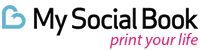How Do I Print Google Photos
The way we create, enjoy and browse photos has changed. Taking photos on smartphones like
iPhones, instead of cameras, has become the norm and the way we use apps to add filters and
edit photos is now second nature to many. Storing photos in albums on social media, Google
Photos or Apple Photos is now commonplace, but for people wanting to have a photo album to
cherish, printed photo books are a great way to do it.
Let’s focus on Google Photos.
Google Photos (like Apple Photos) allows you to store your memories across your devices, allowing
you to back up and enjoy your photos from any device, at any time. The fantastic user experience
means the photos are laid out in an easy-to-browse way, which as far as digital photo albums go, is
essential in ensuring photos don’t get stored and forgotten about in a hidden away folder.
Google Photos is great to browse, but that’s just it: fantastic browsing. For something to hold onto
and to cherish as a keepsake, printing Google Photos is the best option.

There are a few options to print your Google Photos. You could simply select a few of your
favorites and print using your home printer. To get a digital print quality you will need to purchase
photo paper in the size you would like your print to be and might need to invest in premium ink to
get the same effect as a conventional photo print.
Home printers are quite temperamental so you might have streaky ink issues or have to fight your
printer after the dreaded paper jam alert! But if you’re willing to put in the time and effort you can
print Google Photos at home.
If you want to recreate a photo album feel but don’t want to print out every individual photo from
the collection you’ve built on Google Photos you could print a photo book.
Photo books have replaced photo albums as the new way to present and collect your favorite
memories. This is because you can select all the photos you want to include and they are all
printed together. No more sticking and arranging yourself, although you can still do that if you
want to!

Follow these easy steps to print a photo book using your Google Photos collection:
Choose a theme for your photos
Decide what story you’d like to tell with your photos.
Do you want to take a journey back to your amazing vacation, the day of your wedding or take a
trip down memory lane of your baby’s first year? The possibilities are endless, especially if you’ve
been keeping all of your photos on Google Photos, so you might want to spend some time thinking
about the theme of your book.
Another theme or way to arrange photos is chronologically. You could create a yearbook photo
book to relive a specific year, or a decade photo book to celebrate a milestone birthday.
Select the photos you want to include
Once you’ve chosen your theme it’s time to think about what photos you want in your photo
book. You probably won’t have space for all them and they might not be all together in one folder.
Collect them all together in one place ready to upload to your photo book to save you time.
It’s nice to have a mix of people, places and things. Having a wide variety of images can help build
the story of your photo book. Having professional or staged photos alongside more relaxed and
natural ones is always great, especially with family photos to show the reality behind the perfect
Instagram or Facebook photos.
Google Photos does have preset albums which can give you some inspiration but you might want
to build your own, especially if you have a particular event or occasion in mind.
Decide on a layout
Do you want a landscape or portrait book? Think about how photos will be arranged on each page
and if you want specific photos to be grouped together.
Unlike photo albums, photo books have more customization options so you can choose themes,
colors and add text alongside your photos to make a book as unique as your life story.